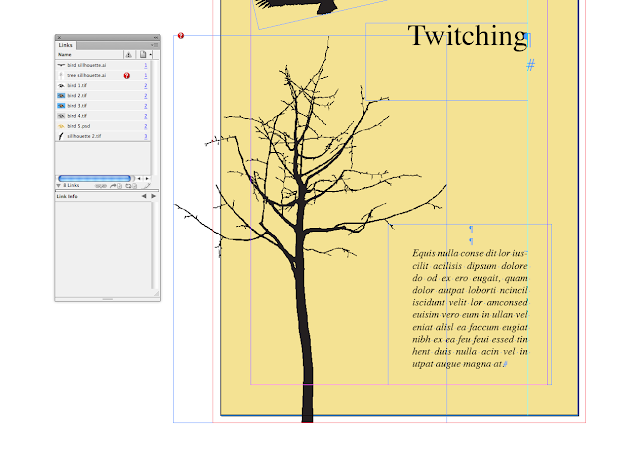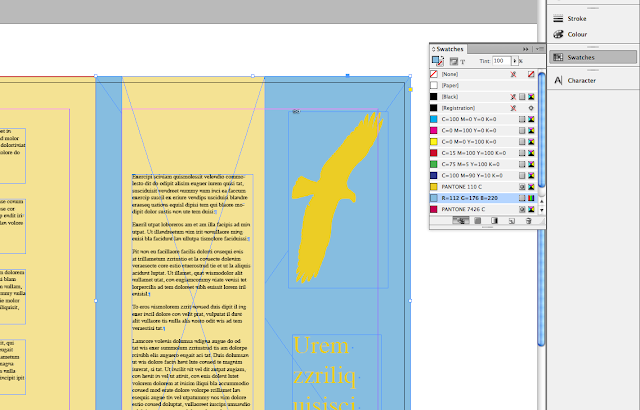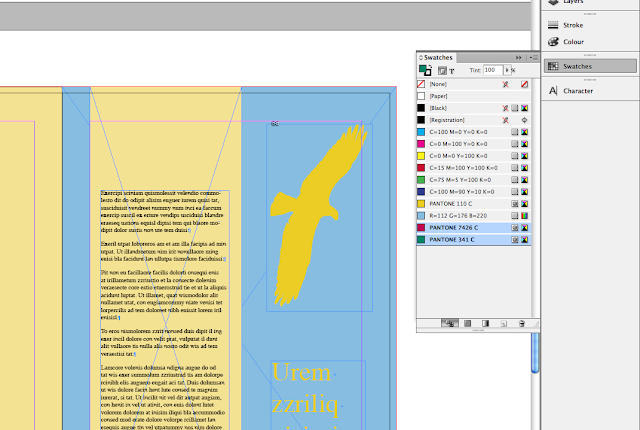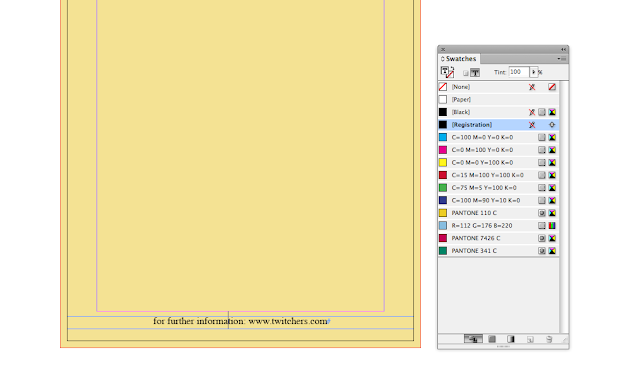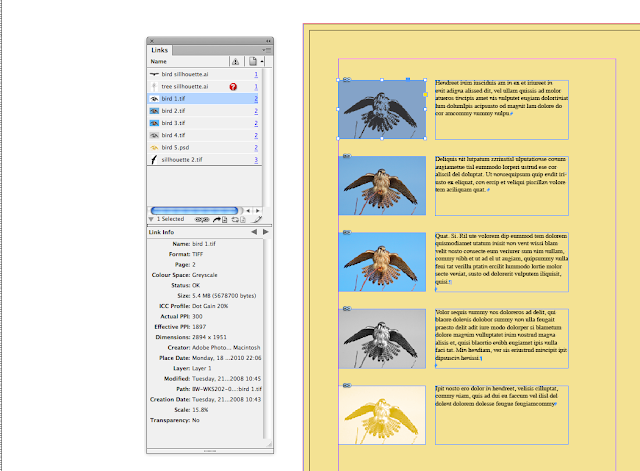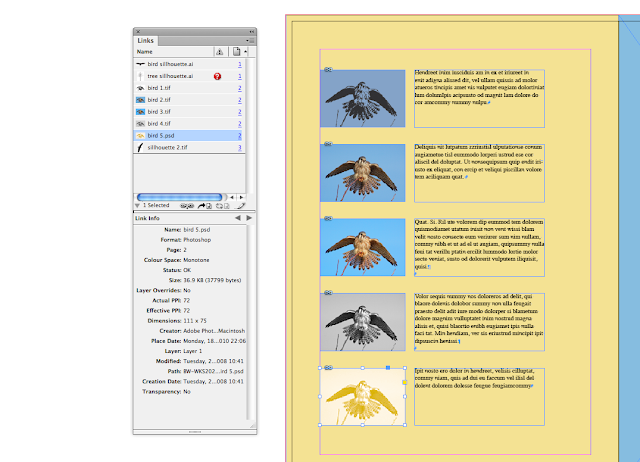Missing Link
This would be fixed by emailed the client and asking them for the original file so it can be relinked within the indesign document. Alternatively the document could be sent back to the client for them to relink the document themselves.
RGB Colour space used in image
RGB colour space has been used within the image which means the colour will not accurately be represented as they are on screen when they are printed. To fix this the image would need to be reopened within Photoshop and changed to CYMK colour space and then re-saved, the document may automatically update within indesign, if not the document link will need relinking or refreshing.
Background colour not extending into the bleed
The background colour on the first page does not extend across the edge of the actual page size therefore when printing the document may have a slight white line where the page has been cut down and the printed page is not 100% accurate. To fix this the box containing the yellow colour needs to be resized to extend across the edge of the pages actual size.
Selected blue is an RGB colour space colour
To fix this problem the client will need to select another colour that can be found within the CMYK colour space as currently the chosen blue is part of the RGB colour space and will not accurately be represented in print.
Two unused Pantone colours appear in the swatches panel
Two unused colour swatches are still listed within the colour palette although this causes no problems to the digital design, the set up of the commercial printers may mean that additional blank aluminium or cooper printing plates are produced which subsequently costs money. To fix this the unused pantone swatches need to be delete from the swatches menu.
Registration colour used on text which should be black
Registration black which is used for the printing of registration marks and not for elements within the actual printed document, here registration black has been applied to a piece of type within the document. To fix this the type must be selected and the colour will need to be changed by highlighting the type and changing black from the swatches menu.
Image size is large has been resized smaller
A large image has been imported directly into indesign and has been resized to the correct size although this may cause no problems to resolution of the image it can cause problems when printing as the software has to do extra work in scaling down the image before printing which can cause the computer software to crash or become unresponsive. To fix this the image needs to be opened within Photoshop, resized to the correct size to be used in the actual indesign document and the saved and relinked within the indesign document.
Image is 72 ppi
The image resolution of one image has been set and saved at 72 ppi, this image quality is to low for printing and will cause the image to become pixelated or of a lesser quality when printed. To fix this he ppi of the image needs to be increased within photoshop to the standard of ppi, however the original image must be used to do this and not done by scaling up the 72 ppi version of the image as this will also result in inferior quality when the ppi is increased.